If you want to enable your online store customers to make payments using their credit and/or debit cards, with the added convenience of direct money transfer to your account, CloudCart presents a seamless and easy integration solution with Monri Payments.
TABLE OF CONTENTS
- Activate Monri Payments
- Test mode
- Authorize payments
- Setting your credentials
- Acceptance of payments based on the amount of the order
- Discount when paying with Monri
Monri was founded in 2003 under the name Webteh d.o.o. as one of the first payment service providers in the region of Southeast Europe. Since 2019, it has been part of the Payten/ASEE Group. The Payten/ASEE group offers complete, omnichannel payment industry solutions for financial and non-financial institutions supporting card and cardless transactions. It employs more than 2.300 people across 19 countries, operating more than 9.000 ATMs, 405.000 POS and is processing 75+ Million eCommerce, Card and Tokenization transactions monthly.
Activate Monri Payments
1. Log in to Admin >> Settings >> Payments.
2. Select Monri from the providers’ list >> Configure.

3. Add the "Name of the service".
4. Add custom logo if you prefer.

5. Edit the field "Description when choosing the payment method".
The description entered above will be visible to your customers every time they choose the payment method when finalizing the order.
Test mode
It is highly recommended to make thorough tests before start any payment method in your online store.
By default the test environment is switched to "OFF".
 Use test mode to test your connection. Keep in mind that "Live mode" is for the actual payment processing. Use live mode when you have verified your credentials.
Use test mode to test your connection. Keep in mind that "Live mode" is for the actual payment processing. Use live mode when you have verified your credentials.
It is important to remember that in Monri settings you can add only one type of data (test credentials or actual credentials) at any certain moment. You can first use the provided by Monri test credential to go through the testing process. Then you should insert your actual credentials for receiving and start processing payments.
Authorize payments
This option allows you to reserve the order amount and debit the customer's debit/credit card at a later date.
- Automatic Capture: With this method, the system will automatically debit the user after the order is marked as Shipped.
- Manual Capture: With this method, you will only be able to capture the payment manually.

Setting your credentials
Here is the place to enter the credentials provided when you made the contract with Monri.
You should enter your "Merchant Key" and "Authenticity Token".

Remember, that you can only have your test credentials active or your live or "production" credentials.
Save customer card - if you desire you can use the ON/OFF switch to activate the option to save your customer's cards.
Acceptance of payments based on the amount of the order
You can add a price range for which this payment provider is available. If the customer's order is outside of the price range, this payment option won't be active.

With this payment you can accept only a currency set in your store. Make sure that the currency you've chose for your store is available and supported in Monri.
Discount when paying with Monri
If you want you can offer your customers a discount when they use this payment method.

You can choose between 3 types of discounts:
- Fixed amount
- A percentage
- Free shipping
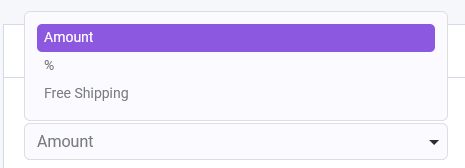
With that last setting, now your Monri integration is ready to be used. Don't forget to click "Save" on the top right of your screen.
Additional information, relevant to Monri payments.
Monri is fully integrated with CloudCart and supports purchase, authorize, capture, void, refund, card on file.
Also, the return URLs are sent back automatically and the domain name of the website is used. The SSL certification is mandatory.
